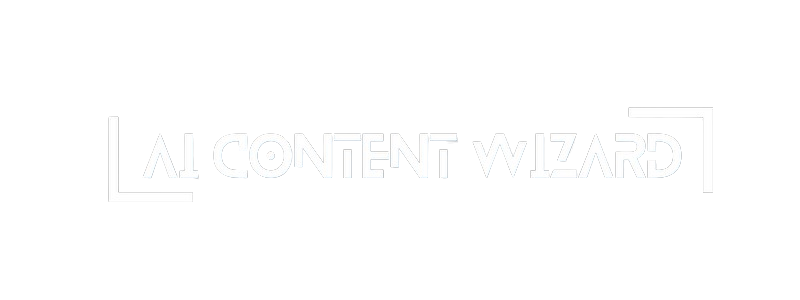- Overview
- How It Works
- Available Settings and Options
- 1. Enabling Telegram Channel Notifications
- 2. Telegram Bot Token for Channel
- 3. Telegram Channel ID
- 4. Post Translation Type
- 5. Custom Announcement Prompt (Custom Format)
- 6. Telegram Message Format Type
- 7. Media Attachments
- 8. Image Optimization and Additional Images
- 9. Watermark Settings (Watermark & Preview)
- Frequently Asked Questions (FAQ)
- Summary
Overview #
The Telegram Channel Settings tab lets you configure and manage the automatic cross‑posting of your generated content to your Telegram channel. The plugin can send an intriguing announcement of your new post or simply share the post link depending on your selected configuration. You have full control over how the message is generated and formatted, including the choice between a standard message and a custom prompt announcement.
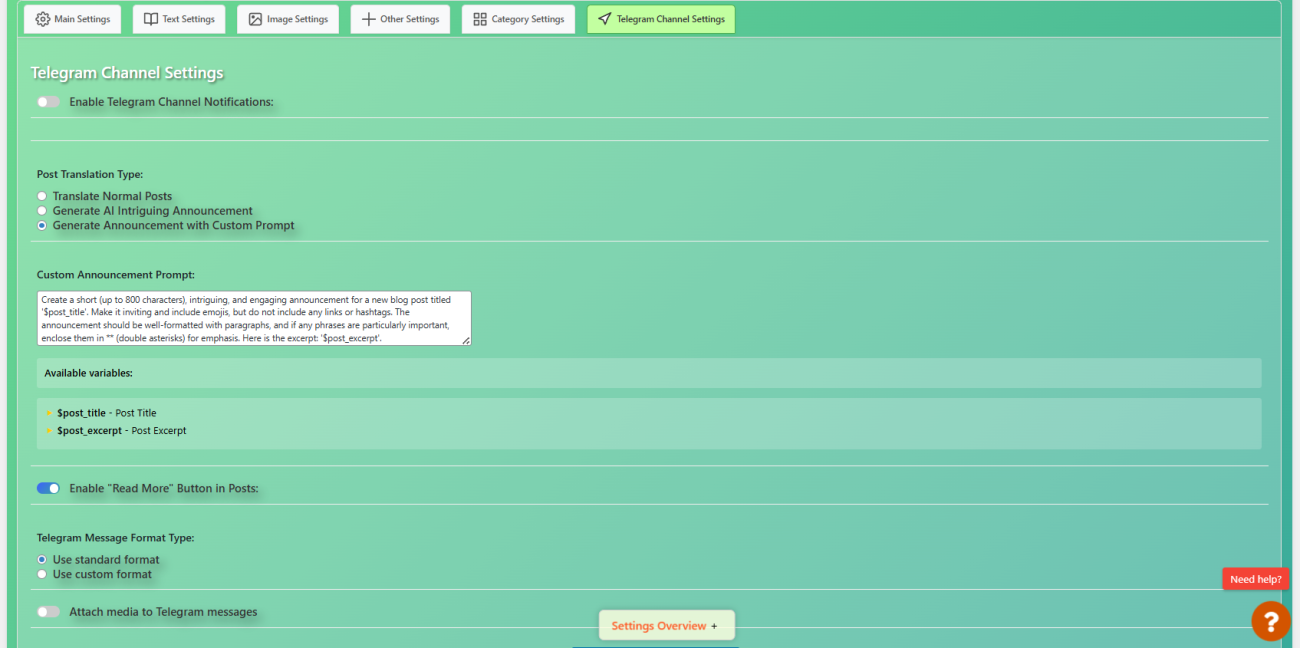
How It Works #
- Cross‑Posting to Telegram:
Once your post is generated, the plugin uses the provided Telegram Bot Token and Channel ID to send the post or announcement directly to your Telegram channel. - Announcement Generation:
The plugin supports several text models (OpenAI, DeepSeek, or Claude by Anthropic) to generate intriguing announcements. Depending on the selected model, the plugin calls the appropriate functions to create either a “normal” translation (basic caption), an AI-generated intriguing announcement, or a custom prompt–based announcement. - Message Format Options:
You can choose between:- Standard Format: A predefined layout that automatically includes the post title, date, category, and a short excerpt.
- Custom Format: A custom message template with placeholders (e.g.,
%title%,%date%,%announcement%, etc.) that allows you to design your own announcement style.
Available Settings and Options #

1. Enabling Telegram Channel Notifications #
- Option: Enable Telegram Channel Notifications
- Purpose: Activates the cross‑posting of content to your Telegram channel. If this is disabled, no messages will be sent even if other settings are configured.
- Usage: Toggle the checkbox to enable or disable notifications for your channel.
2. Telegram Bot Token for Channel #
- Field: Telegram Channel Bot Token
- Purpose: Enter the API token provided by the Telegram BotFather when you create a bot. This token is required to authenticate requests to Telegram’s API.
- Format: A string of characters provided by Telegram (e.g.,
123456789:ABCDefGhIjklMnOpQRstUVwxYZ).
3. Telegram Channel ID #
- Field: Telegram Channel ID
- Purpose: Specify the unique identifier (or username) of the channel where posts will be published.
- Formats:
- Public Channels: Enter the channel’s username (without the
@symbol) to allow the plugin to generate a clickable link (e.g.,mychannel). - Private Channels: If your channel is private, enter its numeric ID. Note that private channels do not have a public username, so users will see only the channel title.
- Public Channels: Enter the channel’s username (without the
4. Post Translation Type #
- Options:
- Translate Normal Posts:
Uses a basic conversion of your post content into a Telegram message without additional announcement generation. - Generate AI Intriguing Announcement:
Automatically generates a captivating announcement using one of the supported AI models. The output is a refined and engaging caption. - Generate Announcement with Custom Prompt:
Allows you to define your own custom prompt. The plugin uses this prompt to create a tailored announcement for your post.
- Translate Normal Posts:
- When to Use:
Choose the option that best fits your content strategy. For example, if you want every post to generate an engaging announcement, select “Generate AI Intriguing Announcement.” If you want total control over the message style, use the custom prompt option.
5. Custom Announcement Prompt (Custom Format) #
- Field: Custom Announcement Prompt
- Purpose:
If you choose the custom prompt option, you can specify a detailed instruction template for generating your announcement. - Placeholders:
%post_title%: The title of the post.%post_excerpt%: The excerpt of the post.
- Guidance:
For example, you can create a prompt such as: “Create a short, engaging announcement for the post titled ‘%post_title%’ that highlights its main points and invites readers to learn more.” - Note:
The generated announcement will be formatted (e.g., bold or italic text) based on inline markers (like**for bold and*for italics).
6. Telegram Message Format Type #
- Options:
- Standard Format:
Uses the built-in message layout including post title, date, category, and a brief excerpt or announcement. - Custom Format:
Enables you to design your own message using placeholders.
- Standard Format:
- Placeholders Available:
%image%: (Optional) For including images.%date%: The date the post was published.%category%: The category of the post.%title%: The post title.%announcement%: The generated announcement.%excerpt%: A short excerpt of the post.%post_url%: A link to the full post.
- Usage:
When the custom format option is enabled, a text area becomes available for you to enter your custom template.
7. Media Attachments #
- Option: Attach Media to Telegram Messages
- Purpose:
If enabled, the plugin can include images with the Telegram post. - Sub‑Option – Media Attachments Mode:
- Featured Image Only:
Only the post’s featured image is sent. - All Media:
The plugin extracts all images from the post content and sends them as a media group.
- Featured Image Only:
- When to Use:
Enable this option if your posts contain important visuals that you’d like to share along with the text announcement.
8. Image Optimization and Additional Images #
- Image Optimization:
- Option: Enable Image Optimization
- Purpose:
If enabled, the plugin will process and optimize the image quality to potentially reduce load times and bandwidth usage.
- Additional Images Generation:
- Option: Enable Additional Images Generation
- Field: Number of Additional Images
- Purpose:
Specify whether extra images should be generated along with the primary image, and if so, how many. - When to Use:
Use this if your content benefits from a gallery or if you want multiple visuals included in your Telegram post.
9. Watermark Settings (Watermark & Preview) #
- Watermark Enable:
- Option: Enable Watermark
- Purpose:
When enabled, the plugin adds a watermark to your images. This is useful for branding and ensuring your images are credited properly.
- Watermark Type:
- Options:
- Text: Overlay a text watermark.
- Image: Use an image as the watermark.
- Options:
- Watermark Text and Image:
- Settings:
- Watermark Text: By default, it can use your site’s domain name.
- Watermark Image: You can select an image from the media library.
- Settings:
- Additional Options:
- Font Color: Choose the watermark text color.
- Watermark Opacity: Adjust the transparency of the watermark (0–100%).
- Watermark Size: Set the watermark’s size relative to the image.
- Watermark Position: Choose from preset positions (Top Left, Top Center, Top Right, etc.).
- Preview:
A preview box is provided so you can see how the watermark will appear on your images before saving changes.
Frequently Asked Questions (FAQ) #
Q1: What happens if I do not provide a Telegram Bot Token or Channel ID?
A1: The plugin will not be able to send messages to your Telegram channel. Make sure to obtain a valid bot token from BotFather and provide the correct channel ID (username for public channels or numeric ID for private channels).
Q2: Can I customize the announcement message sent to Telegram?
A2: Yes, by selecting the custom prompt option you can write your own instructions for generating the announcement. Additionally, if you choose the custom message format type, you can design a custom template using placeholders.
Q3: What are the differences between the “Normal”, “AI Intriguing Announcement”, and “Custom Prompt” options?
A3:
- Normal: Sends a basic translation of your post without any additional enhancement.
- AI Intriguing Announcement: Uses an AI model (OpenAI, DeepSeek, or Claude) to generate a compelling and engaging announcement automatically.
- Custom Prompt: Allows you to provide a custom prompt so that the AI generates a tailored announcement based on your specific instructions.
Q4: How do media attachments work?
A4:
- If enabled, the plugin can attach images to the Telegram message.
- In Featured Image Only mode, only the post’s featured image is sent.
- In All Media mode, the plugin extracts all image URLs from the post content and sends them as a media group.
- If multiple images are sent, the first image may include the caption while others are sent without.
Q5: How do watermark settings affect the images sent to Telegram?
A5:
- When watermarking is enabled, the chosen watermark (text or image) will be applied to your images based on your configuration (font color, opacity, size, and position).
- The preview box allows you to see how the watermark will appear, so you can adjust settings before publishing.
Summary #
The Telegram Channel Settings tab in AI Content Wizard is designed to give you complete control over how your posts are shared on Telegram. With options to enable cross‑posting, generate engaging announcements (either automatically or via custom prompts), and configure the message layout and media attachments, you can tailor the integration to fit your brand and audience needs. Additionally, advanced options for watermarking and image optimization ensure that your visual content remains high quality and on‑brand.