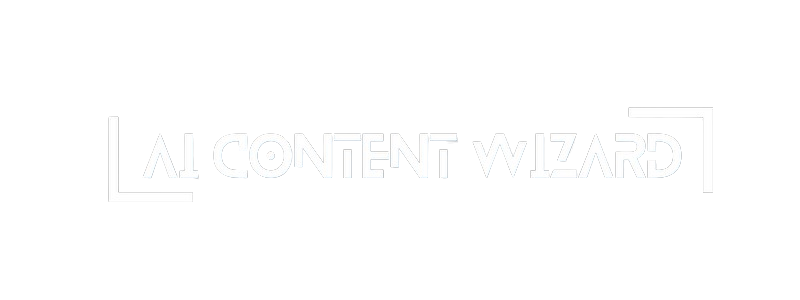The Other Settings tab gives you control over several miscellaneous options that affect how your generated content is processed and published. These options ensure that your content is created according to your preferred standards and seamlessly integrates with your website’s workflow.
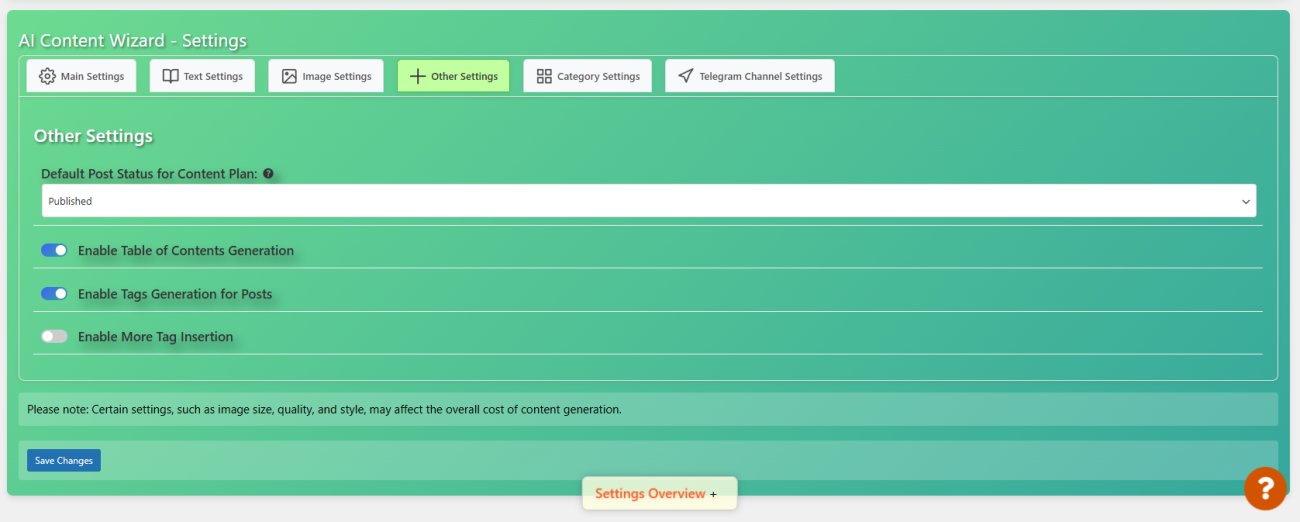
1. Default Post Status for Content Plan #
- What it does:
This setting defines the status that newly generated posts will have when they are created by the content plan. - Options available:
- Published: The content will be published immediately.
- Draft: The content will be saved as a draft.
- Pending Review: The content will await your review before being published.
- Private: The content will be published as private.
- When to use:
Choose Draft or Pending Review if you want to manually review content before it goes live. Select Published for fully automated workflows.
2. Enable Table of Contents Generation #
- What it does:
Enabling this option automatically generates a table of contents (TOC) for long articles or guides. - Benefits:
- Improves navigation for readers.
- Enhances user experience on content-rich pages.
- Use case:
Ideal for posts with multiple sections or when you expect the content to be lengthy.
3. Enable Tags Generation #
- What it does:
This toggle controls whether the plugin automatically generates tags for your posts based on the content’s themes and keywords. - Why it matters:
- Automatically generated tags help improve your site’s internal linking structure.
- They may also contribute to better search engine optimization (SEO) by categorizing your posts.
- Best practice:
If you have a well-established tagging system or prefer to manage tags manually, you can disable this option.
4. Enable More Tag Insertion #
- What it does:
This setting allows the automatic insertion of the “More” tag (also known as the excerpt break) within your content. - Benefits:
- Helps split long articles into preview excerpts on your homepage or archives.
- Improves readability by controlling the length of visible text before users click to read more.
- When to use:
This is especially useful for blogs and news portals where content previews are essential for engaging readers.
Best Practices & Additional Information #
- Workflow Considerations:
- Post Status: If your website is used for news or time-sensitive updates, selecting a published status may be ideal. For editorial or review-based sites, setting new content to draft or pending review can help maintain quality control.
- Table of Contents: Use this option if your articles are complex or have multiple subheadings. It can also be beneficial for accessibility.
- Tags and More Tag: Enable tags generation and more tag insertion if you want to automate metadata creation and excerpt management. However, consider manually reviewing tags for accuracy if your content covers niche topics.
- Cost and Performance:
While these settings do not directly affect content generation cost, they help structure your content for better usability and SEO, potentially influencing overall site performance and user engagement. - Integration with Other Settings:
These options work in tandem with the main content and text settings. For example, if you’re running a store (Site Type: Store), the default post status and tag generation might also interact with your WooCommerce products, as the system can auto-link relevant products in your posts.
Summary #
The Other Settings tab enables you to fine-tune the final aspects of your content publishing process. From controlling the post status to automating the insertion of tables of contents, tags, and the “More” tag, these options are designed to help you maintain control over your content’s presentation and integration with your website. By selecting the appropriate options, you can streamline your content workflow while ensuring that your posts meet both aesthetic and functional requirements.
For further assistance or advanced configuration tips, please refer to the comprehensive support documentation or contact our support team.