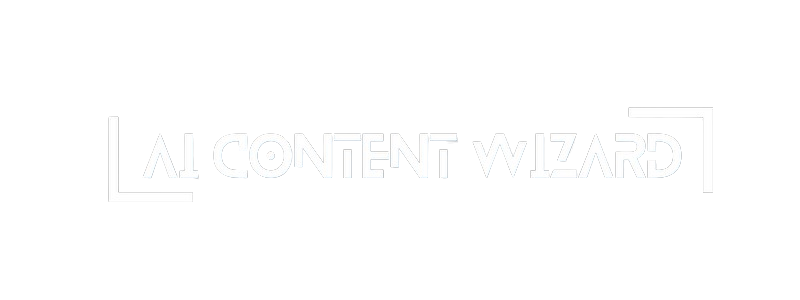Supported OpenAI Models #
The plugin supports a range of modern models for generating high-quality text content, including:
- GPT-3.5-turbo (including the extended token version, GPT-3.5-turbo-16k)
- GPT-4
- GPT-4 Turbo
- GPT-4o and GPT-4o mini – optimized for more cost-efficient usage
- GPT-4.5-preview – a preview version of the new model
- Reasoning Models (such as O1, O1-mini, O3-mini) – for enhanced logical analysis and content generation
In the text models settings, you will see two groups: Regular Models and Reasoning Models. Hovering over a model name displays its pricing information—calculated based on current rates for 1 million tokens (both input and output) as well as an estimated cost for generating a typical 2000-word article.
For the most up-to-date rates and pricing details, please refer to the official OpenAI Pricing page: OpenAI Pricing.
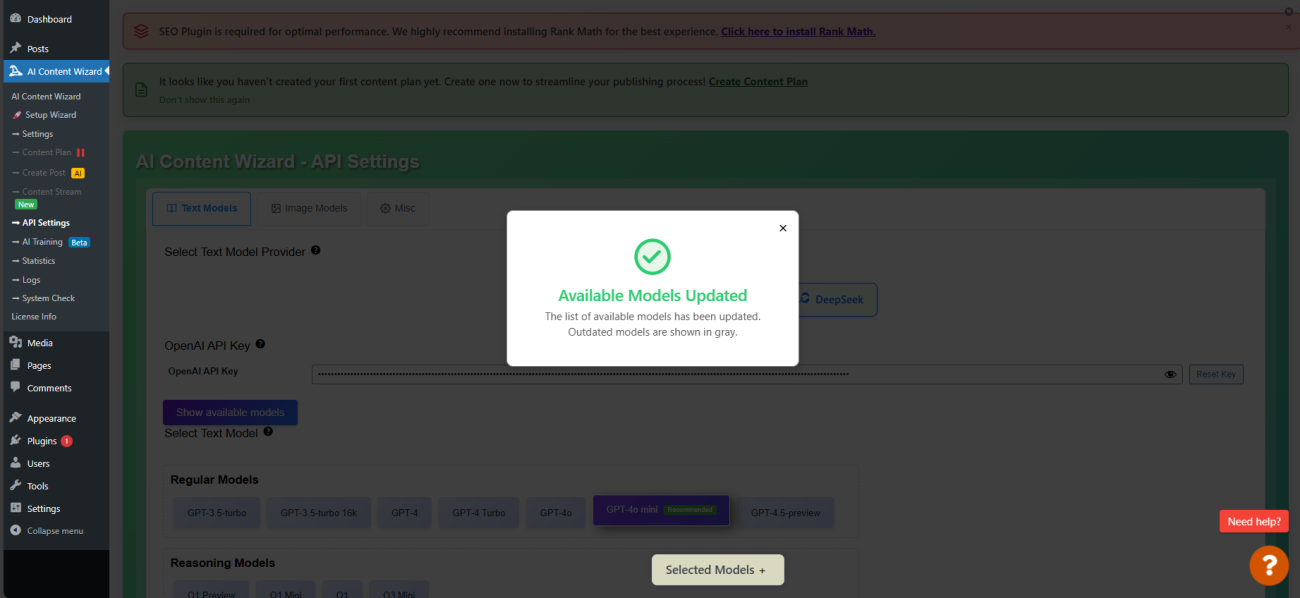
How to Obtain Your OpenAI API Key #
To use the OpenAI models, you must first obtain an API key. Follow these steps:
- Sign Up on the OpenAI Platform:
Visit the OpenAI Platform and register if you do not already have an account. - Fund Your Account:
Before using your API key, ensure that your account has a minimum balance of $5. This is required for the API to work correctly, as generating content incurs costs according to OpenAI’s pricing. - Generate Your API Key:
Once you are logged into your account, navigate to the API Keys section.- Click the “Create new secret key” button.
- Copy the generated key—you will need it for the plugin configuration.
- Enter the API Key in the Plugin:
In the Text Model settings of the plugin, paste your OpenAI API key into the designated field.- The plugin will automatically validate the key. If the key is invalid or your account balance is insufficient, an error message will be displayed with suggestions on how to resolve the issue.
- Use the “Reset Key” button if you need to clear the field and enter a new key.
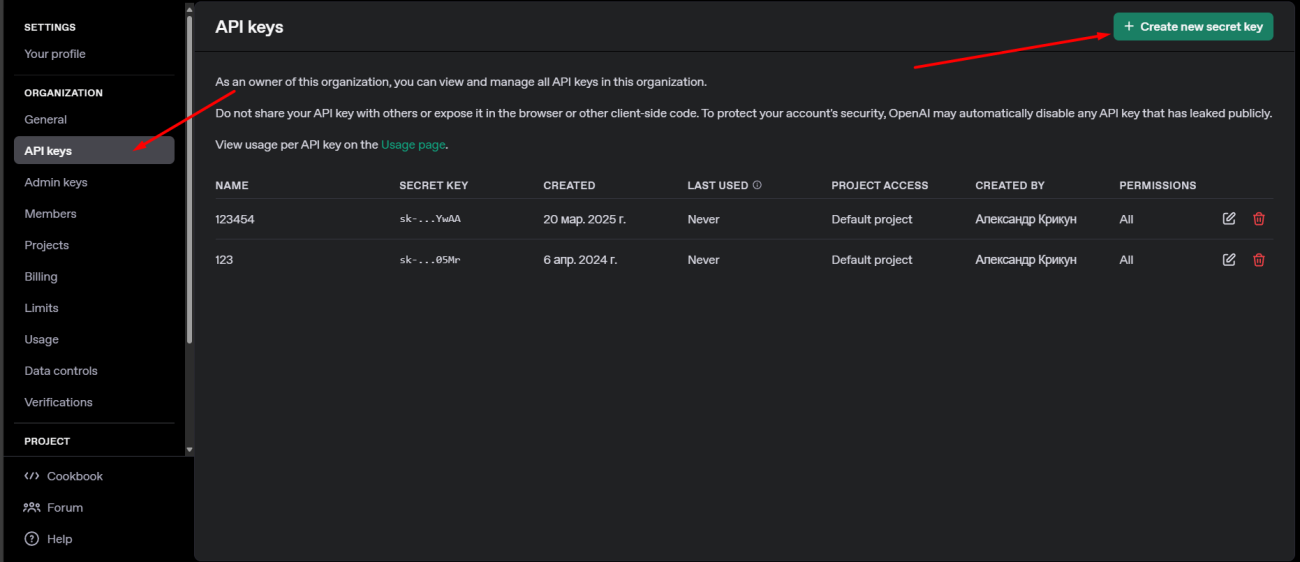
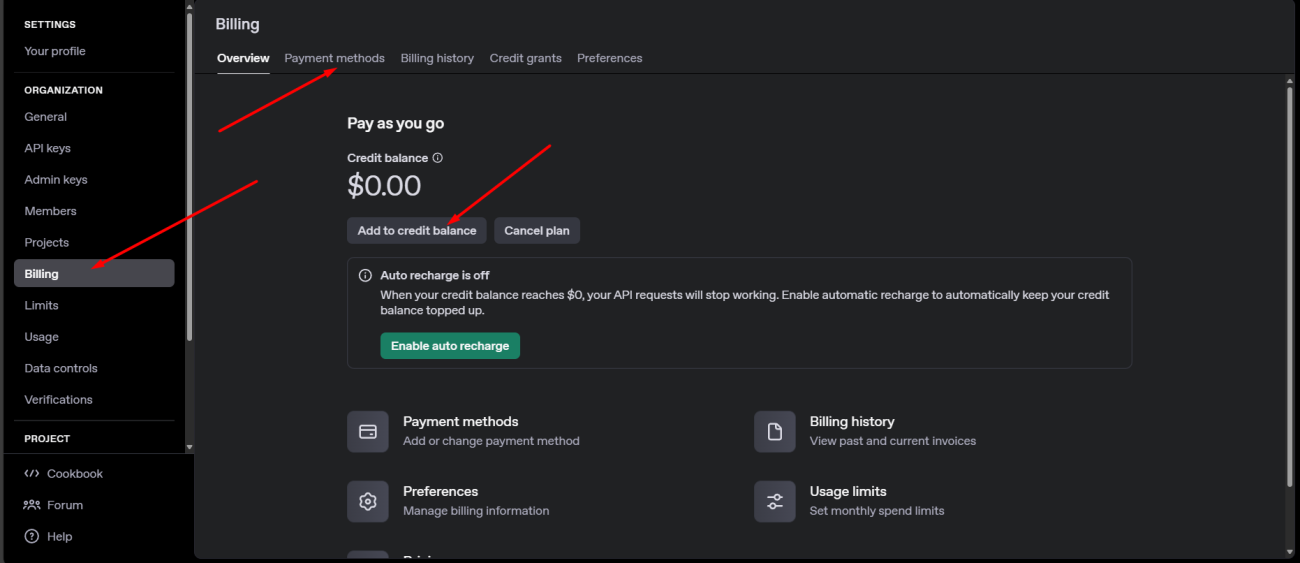
The “Show Available Models” Button #
The settings interface includes a “Show available models” button, which performs the following functions:
- Dynamic Model Check:
After entering your API key, click this button to refresh the list of models available for your account. - Display Available Models:
The plugin queries the OpenAI API and retrieves a list of models accessible with your current key, ensuring you are aware of the options available. - Pricing Details:
When you hover over a model name, detailed pricing information is shown, including the cost per 1 million tokens and an estimated cost for a 2000-word article.
API Key Validation #
The plugin automatically validates your API key to ensure proper connectivity and usage:
- API Access Check:
If the entered key is invalid, or if your account balance is below the required $5 minimum, the plugin will display an error message with clear instructions to correct the issue. - Key Reset:
Use the “Reset Key” functionality to clear the current key and input a new one, helping to prevent any validation errors.
Summary #
AI Content Wizard in the Text Model section (using OpenAI) offers a powerful and flexible tool for generating unique, SEO-optimized articles. With this feature, you can:
- Choose from a wide selection of models, organized into Regular Models and Reasoning Models, with detailed cost information provided.
- Follow a comprehensive guide on how to obtain your OpenAI API key, including the crucial step of funding your account with at least $5.
- Easily validate your API key and see the available models using the “Show available models” button, ensuring you always use the most cost-effective and available options for your needs.
For the latest pricing details and further information, please refer to the official OpenAI resources: OpenAI Pricing and OpenAI API Documentation.