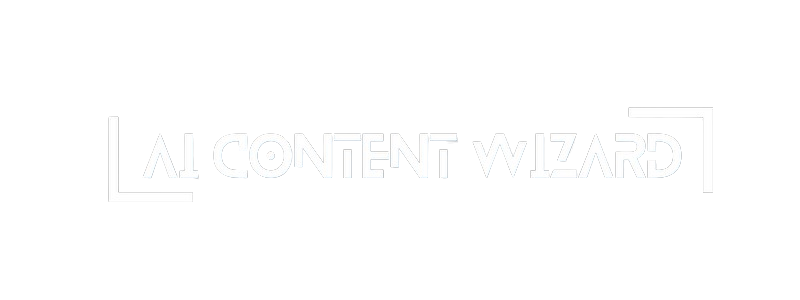This documentation page covers the Main Settings tab of the AI Content Wizard plugin. In this section, you can configure the key functionalities that affect overall notifications, credits, and core behaviors of your site’s content generation process. Below is a detailed guide on each option available within the Main Settings tab.
Main Settings – Core Configuration Overview #
Overview #
The Main Settings tab is your central hub for configuring global features of the AI Content Wizard plugin. These settings control email notifications, Telegram notifications, and several essential options that determine how the plugin interacts with your site and your audience.
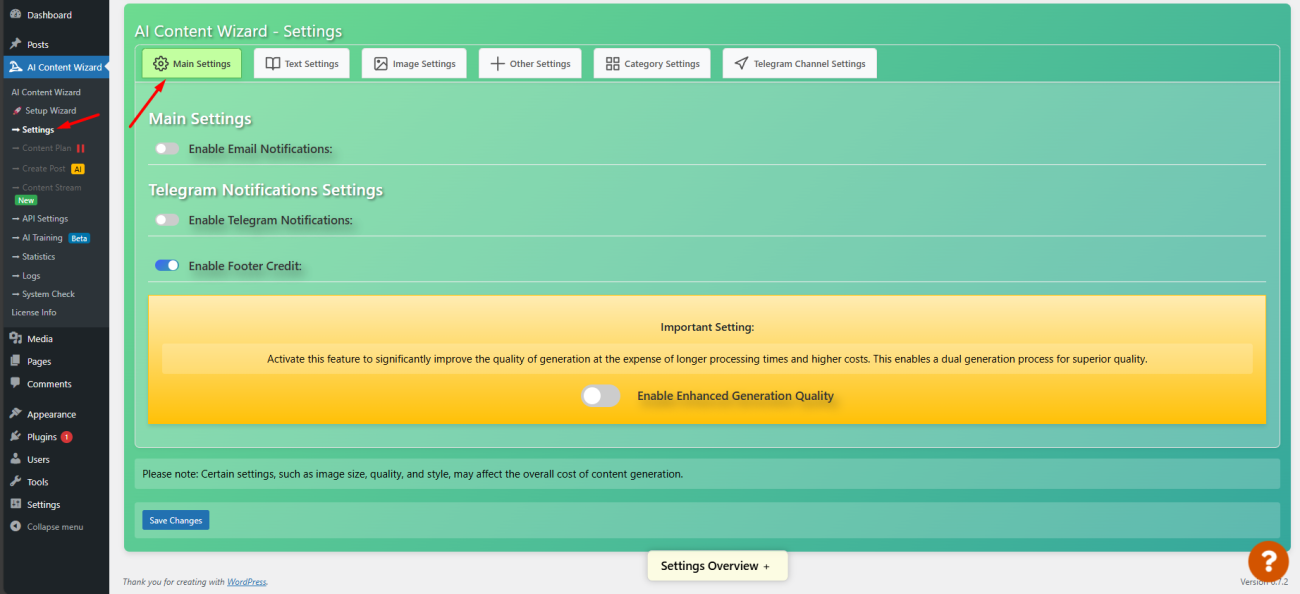
1. Email Notifications #
- Enable Email Notifications:
Toggle this option to activate email notifications. When enabled, the plugin will send you alerts (for example, when a content plan is nearly finished) as well as test emails for verification. - Notification Threshold for Remaining Posts:
Define the minimum number of posts left before a notification is triggered. This helps you keep track of your content plan’s progress. - Email Address for Notifications:
Enter a valid email address where notifications should be delivered. The plugin performs a simple format validation to ensure the address is correct. A “Send Test Email” button is available to verify your configuration.
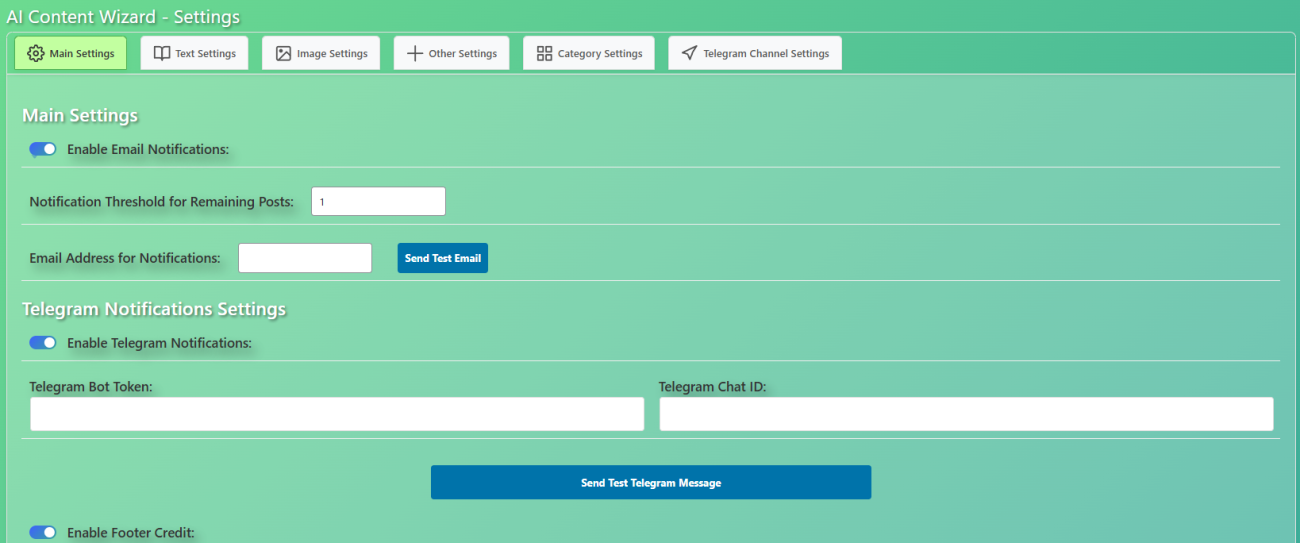
2. Telegram Notifications #
- Enable Telegram Notifications:
Activate Telegram notifications to receive real-time updates directly in your Telegram chat. When enabled, the plugin will send notifications regarding important events (such as content generation status). - Telegram Bot Token:
Input your Telegram Bot Token. This token is obtained from the Telegram BotFather and is required for establishing a connection with your Telegram account. - Telegram Chat ID:
Provide the Chat ID where notifications will be sent. Use the “Send Test Telegram Message” button to verify that your bot and chat are correctly linked.
3. Footer Credit #
- Enable Footer Credit:
This option toggles the display of the plugin’s footer credit on your posts. It is a small acknowledgment that can be turned off if you prefer a cleaner look.
4. Enhanced Generation Quality (Expert Mode) #
- Enhanced Generation Quality:
Enable this feature to activate an advanced dual processing algorithm. This mode improves the quality of generated articles by performing additional processing. Note that while the content quality is enhanced, the processing time increases and generation costs may be higher.
Additional Recommendations #
- Testing Your Configuration:
After entering your email and Telegram details, use the provided test buttons to confirm that notifications are working as expected. - Cost Considerations:
Enabling enhanced generation quality can lead to increased costs. Be sure to balance quality requirements with budget constraints. - Real-Time Status:
Changes you make in the Main Settings tab are reflected in the floating status window. This interactive overview provides a live summary of your current settings, helping you track unsaved changes and overall configuration.
By properly configuring these Main Settings, you ensure that the plugin seamlessly integrates with your website, keeping you informed and helping maintain optimal content generation performance.
Feel free to adjust these settings according to your needs. For more detailed instructions on API key setups or model-specific configurations, refer to the related documentation pages.