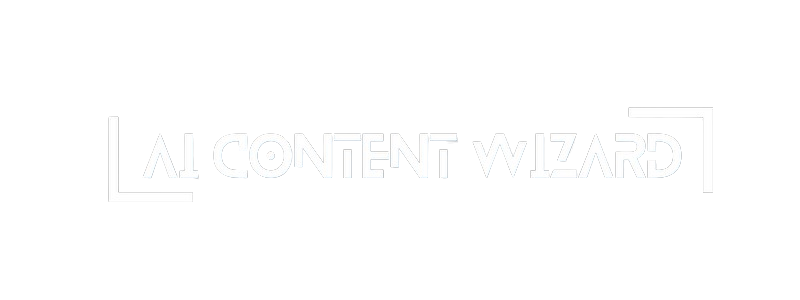Overview #
The General Settings section allows you to configure key parameters that affect the overall behavior and performance of the AI Content Wizard plugin. These settings influence the content generation process, email and Telegram notifications, watermarking, media attachments, and other vital aspects of your site’s operation. Adjusting these settings helps tailor the plugin to your specific needs, ensuring high-quality content output, optimal cost efficiency, and enhanced user engagement.
Key Sections #
1. Main Settings #
- Email Notifications:
Enable email notifications for status updates. Specify an email address (it must be valid; a simple format check is performed) to receive test emails and alerts regarding remaining posts. - Telegram Notifications:
Configure Telegram settings by entering your Bot Token and Chat ID. Use the provided test button to ensure that the connection is established properly. - Footer Credit:
Toggle the display of the plugin’s footer credit on your posts. - Enhanced Generation Quality (Expert Mode):
When enabled, this mode improves the quality of the generated content via a dual (double) processing algorithm. Note that this enhanced quality comes at the expense of longer processing times and increased costs.
2. Text Settings #
- Format:
Choose the content format (e.g., Post, Recipe, Review, Guide, Article, Interview, News, or Analysis). This selection impacts the structure and tone of the generated content. - Text Length:
Set the approximate character count for the generated text. Options vary based on the selected text model, with extended lengths available only on certain models like GPT-4 and GPT-3.5-turbo-16k. - Site Type:
Define your site type (Store, Blog, Personal, Educational, News Portal, Community, or Portfolio). For example, selecting “Store” triggers the plugin to integrate WooCommerce product data for internal linking and product promotion in your articles. - Writing Style:
Select a writing style (Formal, Informal, Persuasive, Descriptive, Scientific, Narrative) that best fits your brand voice and audience. - Custom Theme/Focus and Additional Requests:
Specify custom topics or focus areas and provide additional instructions (such as color codes or style preferences) that the plugin should consider during content generation.
3. Image Settings #
- Image Generation:
Toggle image generation on or off. Depending on the selected image model (e.g., DALL‑E 2/3, DeepAI Standard/HD, SDXL 1.0, Stable Diffusion variants, or Ideogram models), the available options for size, quality, and style will update dynamically. - Image Size, Quality, and Style:
Choose among the available options that change based on the selected image model. These settings directly affect the visual quality, resolution, and artistic style of the generated images. - Prompt Specification:
Provide specific instructions for image generation, such as “A futuristic cityscape at sunset.” This input guides the AI to create images that match your creative vision. - Additional Images:
Enable the generation of additional images and specify the number (between 1 and 10). This allows for richer visual content in your posts. - Watermarking:
Enable watermarking (currently in Beta). Choose between text or image watermarks, configure font color, text size, watermark position, opacity, and overall watermark size. This is ideal for branding and copyright protection.
4. Other Settings #
- Default Post Status:
Define the default status for generated posts (Published, Draft, Pending Review, Private). - Table of Contents and Tags Generation:
Toggle options to auto-generate a table of contents or tags for your posts, which can boost SEO and improve user navigation. - More Tag Insertion:
Enable the insertion of a “Read More” tag to control content previews. - Media Attachments:
Configure media attachments for Telegram messages, choosing between a featured image or a gallery of all media types (images, videos, audio).
Additional Tips #
- Test Settings:
Use the provided test buttons (for email and Telegram) to verify that your settings are correctly configured. - Cost Considerations:
Note that options like enhanced generation quality and specific image settings may increase generation costs. The plugin provides cost estimates based on the selected models and parameters. - Dynamic Updates:
Changes in the General Settings are reflected in the floating status window for real-time feedback on your current configuration.
This documentation page helps you understand the breadth of customization available in the General Settings tab and guides you in configuring the plugin to best match your website’s requirements.
Feel free to adjust each setting as needed and refer back to the documentation links provided for more detailed instructions on individual API key configurations and model specifics.