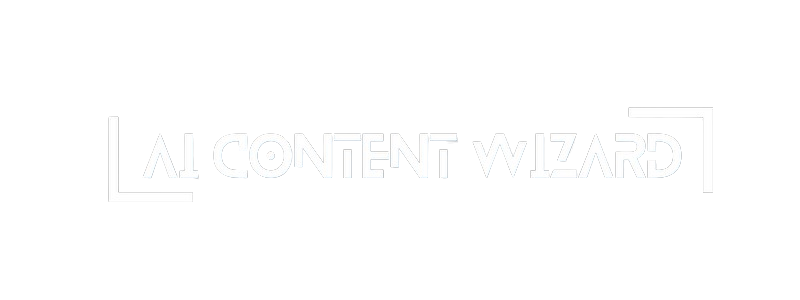The Category Specific Settings tab allows you to fine-tune content parameters for each of your site’s categories. By default, your categories use the global settings defined in the other tabs; however, you have the option to override these settings for specific categories. This is particularly useful when different categories require unique styles or content structures.
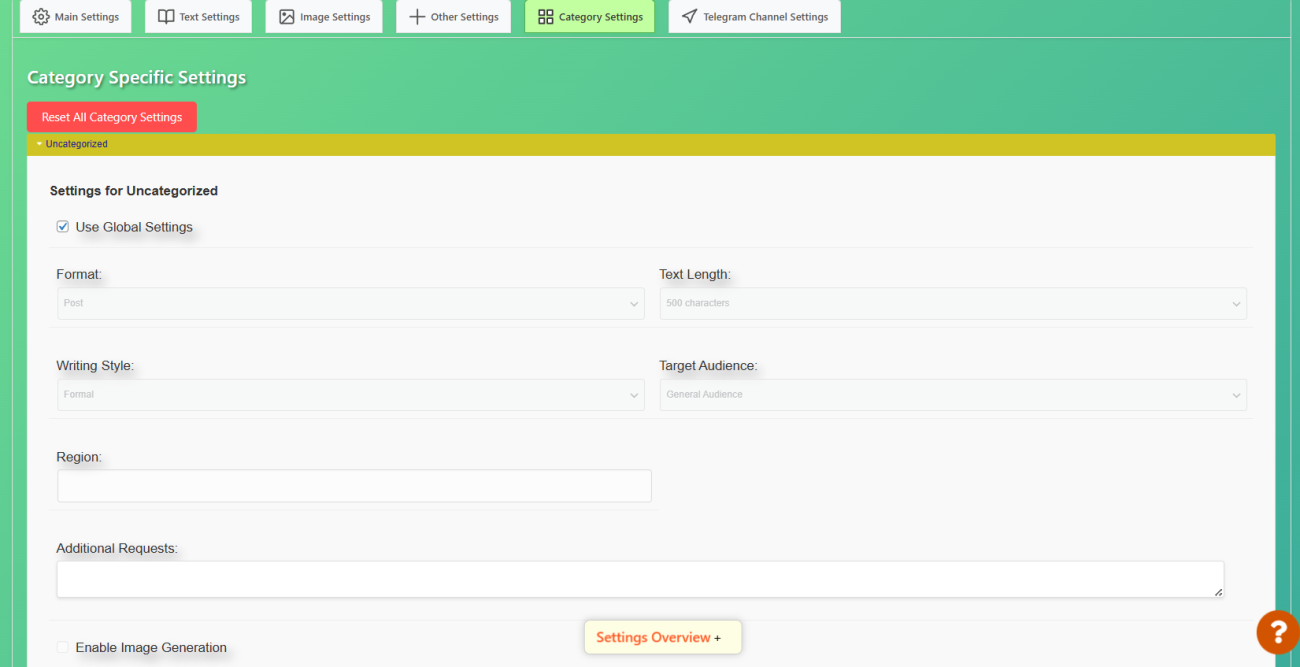
How It Works #
- Global vs. Custom Settings:
Each category comes with a checkbox labeled “Use Global Settings”.- Enabled (checked):
The category inherits the global settings for format, text length, writing style, target audience, target region, and additional requests. - Disabled (unchecked):
You can define custom settings for that category. When you uncheck this option, the individual settings fields become active, allowing you to customize content parameters for that category.
- Enabled (checked):
Settings You Can Override #
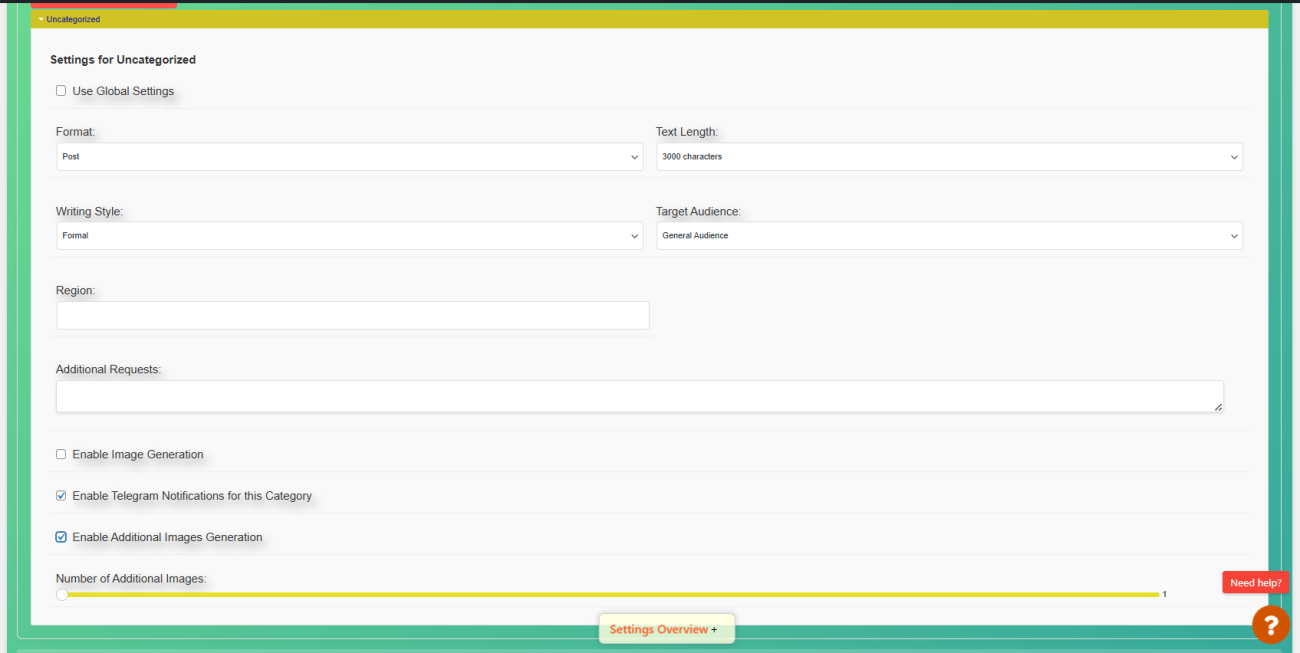
1. Content Format #
- Field: Format
- Options:
- Post, Recipe, Review, Guide, Article, Interview, News, Analysis
- Purpose:
Determines the structural style of the generated content. - When to Override:
If a specific category (for example, “Recipes”) needs a format different from your global setting, choose the format that best matches that category’s content style.
2. Text Length #
- Field: Text Length
- Options:
- 500, 1500, 2000, 3000, 5000 characters (Note: Longer text lengths may be available only with certain models)
- Purpose:
Sets the desired length for the content. - When to Override:
For categories that require shorter posts (e.g., news updates) or longer, more in-depth articles (e.g., analysis pieces).
3. Writing Style #
- Field: Writing Style
- Options:
- Formal, Informal, Persuasive, Descriptive, Scientific, Narrative
- Purpose:
Defines the tone and style in which the content is generated. - When to Override:
Different categories might benefit from different tones. For example, product reviews might be more formal while blog posts can be informal.
4. Target Audience #
- Field: Target Audience
- Options:
- General Audience, Teenagers, Students, Professionals, Seniors
- Purpose:
Tailors the language and complexity of the content to a specific audience group. - When to Override:
Choose a different target audience if your category speaks to a niche group (e.g., “Professionals” for industry-specific content).
5. Target Region #
- Field: Region
- Type: Free text
- Purpose:
Specifies the geographical region or market that the content should appeal to. - When to Override:
Useful for sites that serve multiple regions or need region-specific information.
6. Additional Requests #
- Field: Additional Requests
- Type: Free text area
- Purpose:
Allows you to provide extra instructions, such as a desired tone, specific keywords, or unique formatting requests. - When to Override:
Use this field if a category has special requirements (e.g., “Include seasonal trends” or “Focus on eco-friendly products”).
7. Image Generation for the Category #
- Option: Enable Image Generation
- Purpose:
Choose whether or not to generate images for posts within this category. - When to Override:
Disable image generation for categories where visuals are not necessary, or enable it if the category benefits from enhanced visual content.
8. Additional Images Generation #
- Option: Enable Additional Images Generation
- Field: Number of Additional Images
- Purpose:
Allows you to specify if extra images should be generated and, if so, how many. - When to Override:
Increase the count if the category’s posts typically require multiple images (e.g., galleries or portfolio pieces).
9. Telegram Notifications for the Category #
- Option: Enable Telegram Notifications for this Category
- Purpose:
Control whether posts generated for this category are sent via Telegram notifications. - When to Override:
Disable this option if you don’t want notifications for certain niche categories, or enable it for high-priority categories.
How to Use Category Specific Settings #
- Reset All Categories (Optional):
You have a button to reset all category-specific settings back to the global defaults. This is useful if you want to start fresh or remove custom overrides. - Customizing a Category:
- Expand the category you wish to customize by clicking its header.
- Uncheck “Use Global Settings” to unlock the custom fields.
- Adjust the Format, Text Length, Writing Style, Target Audience, Target Region, Additional Requests, Image Generation options, and Additional Images Count as needed.
- Additionally, toggle Telegram Notifications for that category if required.
- Monitoring Changes:
As you modify the settings for each category, a summary (found in the floating status window) will indicate which categories have custom settings applied. This ensures you have a clear overview of which categories differ from your global configuration.
Best Practices #
- Consistency vs. Customization:
While global settings provide a consistent baseline, customizing settings per category can enhance the relevance and quality of your content for specific topics. - Review and Test:
After applying custom settings for a category, generate a sample post to see how the changes impact content style, length, and imagery. This ensures the output meets your expectations. - Integration with Global Settings:
Remember that if you leave “Use Global Settings” enabled, any changes in your global settings (Main, Text, or Image) will automatically apply to that category. - WooCommerce Integration for Store Sites:
For categories under a Store site type, the system may automatically integrate product links from WooCommerce. Customizing these categories can help fine-tune how product recommendations and internal links appear in your posts.
Summary #
The Category Specific Settings tab gives you granular control over content parameters on a per-category basis. By selectively overriding the global settings, you can tailor your content’s format, length, tone, and visual elements to suit the needs of each category. This flexibility helps ensure that your content remains engaging and relevant to your diverse audience segments while maintaining a cohesive overall strategy across your site.