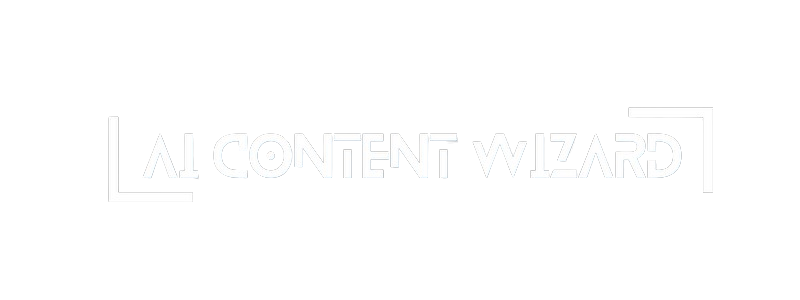Categories Tab Interface Documentation #
The Categories tab allows you to configure and customize settings for individual categories. This section details each element and control available on this tab, explaining how to adjust the settings and what each field means.
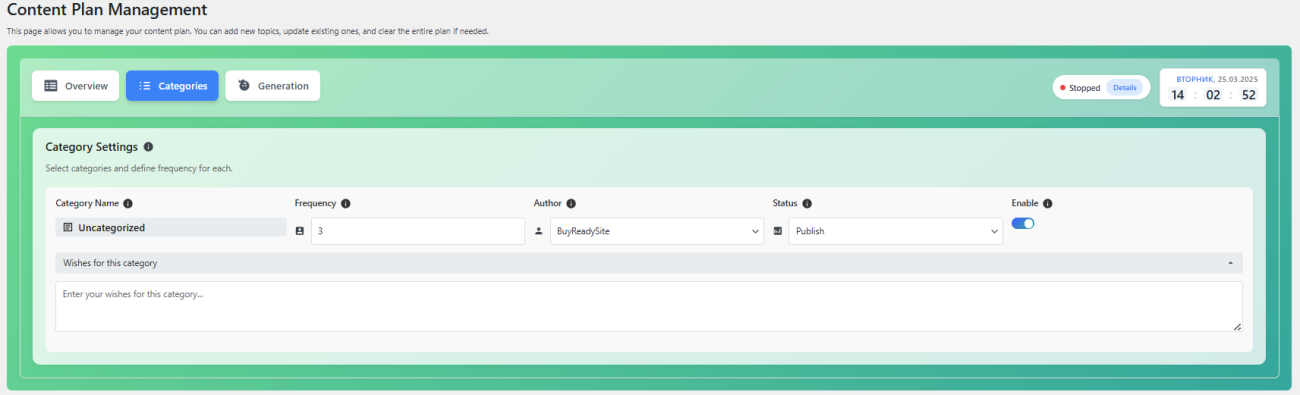
1. Categories Grid Overview #
- Grid Layout:
All available categories are displayed in a grid format. Each category block contains its name, various input fields, and toggle controls. - Empty Category Warning:
If a category has no posts, a warning message appears with links to either create a new post manually or generate one automatically.
2. Category Block Components #
Each category block is divided into two main parts: the top row for essential settings and the bottom row (an accordion) for additional wishes or instructions.
Top Row Settings:
- Category Name:
Displays the category name along with an icon. An info icon next to the label opens a tooltip that explains this field. - Frequency:
- Input Field: A numeric input that defines the number of posts per week to generate for that category.
- Tooltip: Explains that this setting controls how frequently new topics will be created.
- Author Selection:
- Dropdown: Allows you to assign an author for the posts generated in this category.
- Default Value: Typically defaults to the site administrator if no author is selected.
- Tooltip: Provides information on choosing an author and mentions that if the category is empty, this field may be disabled.
- Status Selection:
- Dropdown: Lets you set the default publication status (e.g., Publish, Draft, Pending, or Private) for posts in that category.
- Tooltip: Explains that this status will apply to all posts generated for the category.
- Enable Toggle:
- Switch Control: A toggle (on/off switch) to enable or disable content generation for the category.
- Tooltip: Informs you that disabling this category stops the content plan from generating topics for it.
Bottom Row (Accordion for Additional Wishes):
- Accordion Header:
Clicking the header expands an accordion area where you can enter additional instructions or wishes for that category. - Wishes Field:
- Textarea: Allows you to input specific requirements or creative wishes that will guide topic generation for the category.
- Tooltip: Provides examples of what you might include, such as tone of voice, key phrases, or specific angles to explore.
3. Tooltips and Help Icons #
- Info Icons:
Next to each label (e.g., Category Name, Frequency, Author, Status, and Enable) is an info icon.- Function: Clicking the icon displays a tooltip with detailed explanations about the purpose of that field.
- Purpose: These tooltips help users understand how each setting influences the content plan.
4. Field Behavior and Defaults #
- Disabled Fields:
For categories with no posts, some fields may be disabled to prevent configuration errors.- Warning Message: A message prompts you to add a post if the category is empty.
- Default Selections:
- If no saved settings exist, the system uses default values. For example, a default frequency (usually 3 posts/week) is set for categories with existing posts.
- The enable checkbox might be checked by default for categories that already contain posts.
5. Overall Layout and User Experience #
- Responsive Grid:
The grid adapts to the number of categories, ensuring that all settings are accessible and organized. - Editable Fields:
Some fields (like Frequency and Author) allow immediate editing, with the changes reflected in the content plan when you save. - User Guidance:
Tooltips and inline messages provide guidance to ensure that you configure each category according to your content strategy.
Summary #
The Categories Tab interface provides granular control over how content is generated for each category. It includes fields for setting post frequency, author assignment, and publication status, along with a toggle to enable or disable content generation. Additionally, an accordion section lets you add custom instructions (wishes) for each category. Tooltips and default behaviors ensure that you have the necessary guidance to configure the content plan effectively for your site.